Configure Default Sorting/Grouping/Filtering and List Layout Columns
Customize and filter your Status Boards and Task Boards to suit your needs. You can modify the header row of columns displayed at the top of the list view on these boards, creating personalized views tailored to your workflow. Take it a step further and then use these configurations to customize the Status Board Dashboard Stats views.
🔑 ACCESS LEVEL REQUIRED: Account Owner
ℹ️ NOTE: Grouping Property and Filter By is available only for Checkbox or Option Selection fields.
- Go to the Admin Area
- Expand Templates
- Select Status Boards or Tasks
- Click the Edit icon on the status board you want to modify
- Scroll down to List View Settings
- Select the edit icon next to All Items to adjust the built-in view
- Select +Add View under Saved Views to create a custom view
- Add a Name to the view
- Update any Grid Column views; this is the column header view within the channel

- Configure the Grouping and Sorting fields
- Update the Filter by details;
- Select either show that all fields must match (displays matching on both values added - and) or that one field must match (displays any of the matching values or both)
- Select the Field name and Matching values (select all that apply to the view)
- Click Save in the pop up window
- Select Save
- Select OK to confirm save

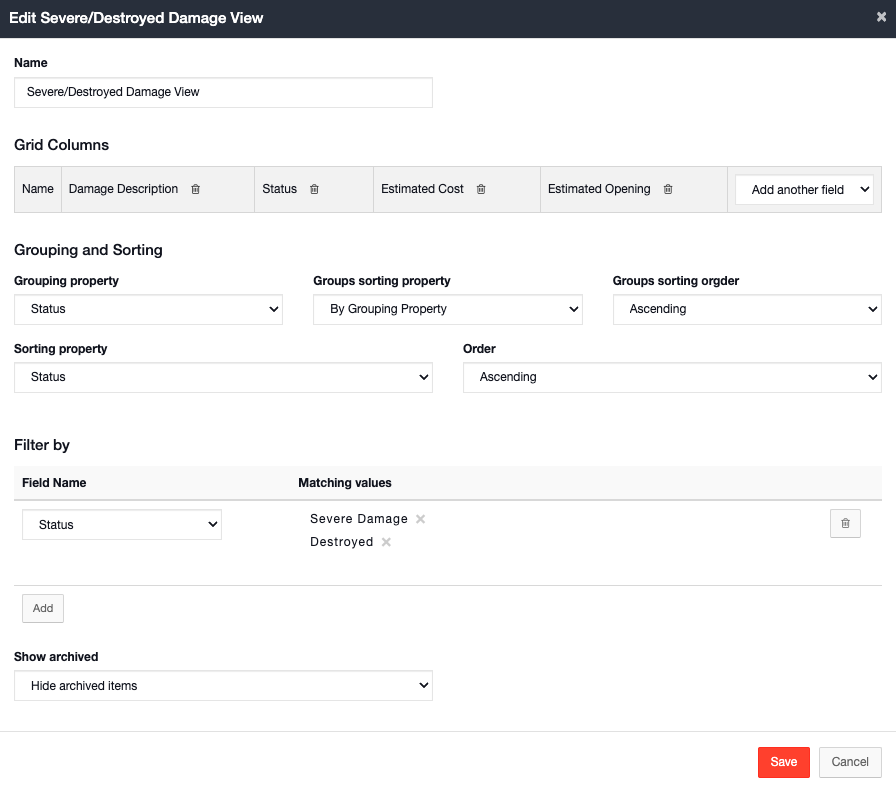
ℹ️ NOTE: See the customizing form templates article for more information on editing the template further.
