Moving and Receiving Equipment to a New Location
Organize your equipment cache by storing them in their designated locations. They should be permanent, non-movable locations such as a warehouse or vehicle bay; not gear bags or vehicles, those will be items of equipment.
🔑 ACCESS LEVEL REQUIRED: Owner, Editor and Member+ with Equipment Editor enabled
ℹ️ NOTE: If you have an organization account, Categories & Kinds must be added within the Organization Settings to move equipment between teams.
Moving an Individual Item
- You must first add the location before moving an item of equipment to it's new location
- Go to Logistics > Equipment
- Open the piece of equipment through Categories > Kinds or by searching for the equipment ref # on the search bar
- Click Update Details on the item of equipment
- Under the Located In section click on Update Location
- If you have an organization account and are moving equipment between teams, select the destination team's name under Other Teams.
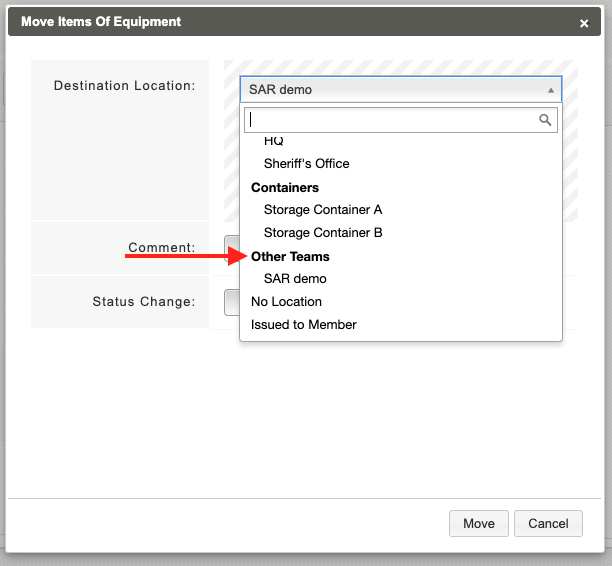
- Click on the drop down and select new location you are moving the item to
- Click Save Changes

Bulk Moving Items
Using the bulk move feature speeds up inventory organization and improves workflow efficiency. Use it to move large quantities of items, ensuring a quick and accurate transition.
- You must first add the location before moving an item of equipment to it's new location
- Go to Logistics > Equipment
- Click on the Location tab

- Click Move Items
- If the equipment you want to move does not already have a location set against it, it will be under 'No Location'
- Expand the 'No Location' section by clicking on the + symbol. Or you can search for an item in the filter box if you know the reference
- Drag and drop the items you want to move over into the right Selected column

- Click Move Selected Equipment
- In the Destination Location drop down select the location you want to move the equipment to
- If you have an organization account and are moving equipment between teams, select the destination team's name under Other Teams.
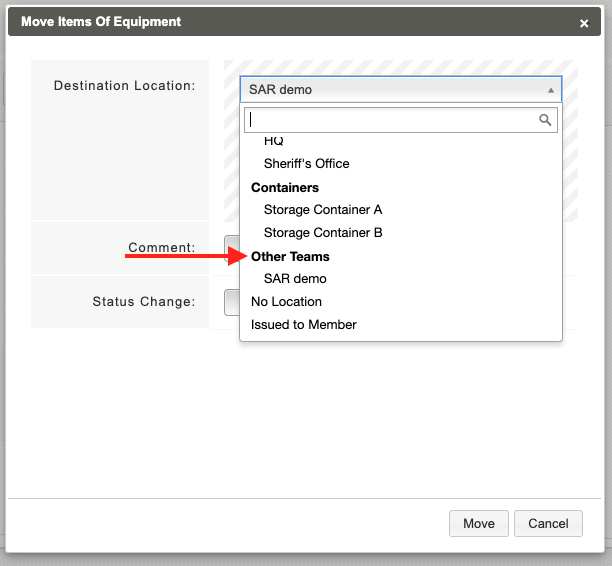
- Click Move
- All items will now be moved to their new location
Receiving Transferred Items
If you have an organization account and are receiving equipment from another team, you’ll need to accept the transfer of the items to your account in order for them to appear in your inventory.
- Go to Logistics > Equipment
- Select Pending Movements on the overview tab
- Go to Other Teams and select Inbox
- Click on the Pending Transfer Item
- Select Accept to add it to your account's inventory
- Continue with moving the item to it's designated location

