Configuring Email Notifications
Customize your D4H email notifications to keep your team in the loop regarding upcoming Qualification expirations, equipment Inspections, and important team updates, ensuring your team stays well-informed and up-to-date.
🔑 ACCESS LEVEL: Owner or Editor
Quickly Navigate to a Specific Section in this Article:
Weekly Briefing / Qualification Alerts / Daily Digest
You can specify who should receive email notifications for the Weekly Briefing, Qualification Alerts, and the Daily Digest across your entire account. For Qualification Alerts, the qualified member and/or qualified handler will receive alerts based on the Remind Before Due setting in the Qualification.

- Go to Team Settings
- Under Usage & Logs select Emails & Notifications
- Click into Weekly Briefing, Qualification Alerts or Daily Digest
- Check off the member/s that you would like to send the alerts
- Click Save Changes

Equipment Alerts
The system sends an automatic email notification when:
- An item is marked as critical and it's now unserviceable
- You are assigned a repair
- A repair has been marked as in progress / completed (email sent to member that created the repair)
- An inspection is due
- Supply of a kind drops below its designated required supply level
- Go to Team Settings
- Under Usage & Logs select Emails & Notifications
- Click into Equipment Alerts
- Select the location and add the person who you need the Alerts sent
- Click Save Changes

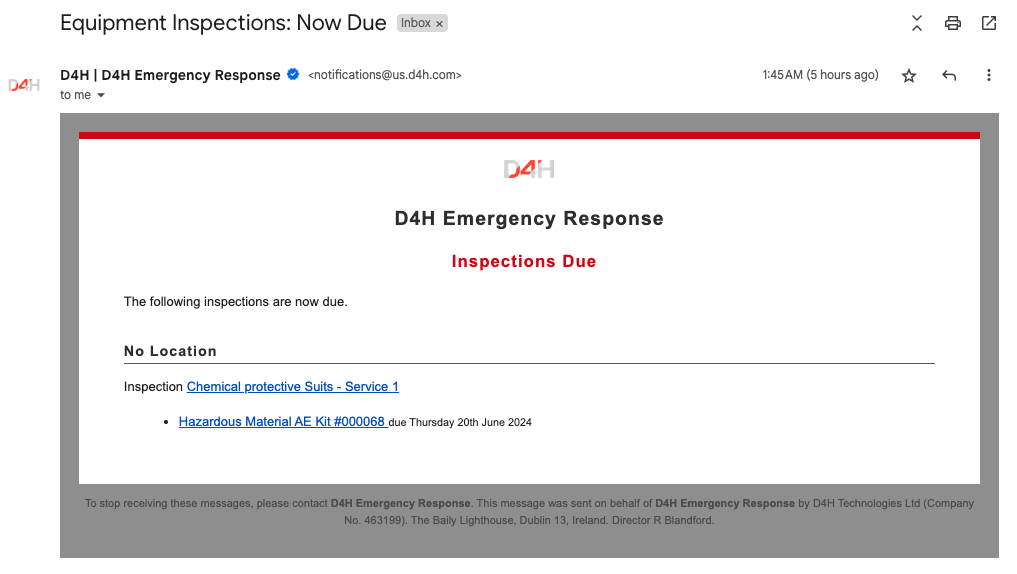
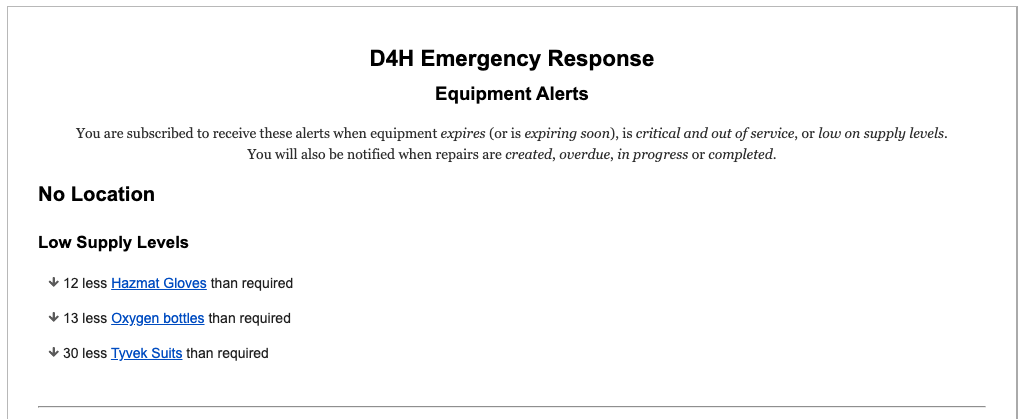
Report Email Alerts
You may want to receive report results via email on a regular basis. For example, if you have a Property Damage Custom Report, you might want to see the results of this particular report every week.
